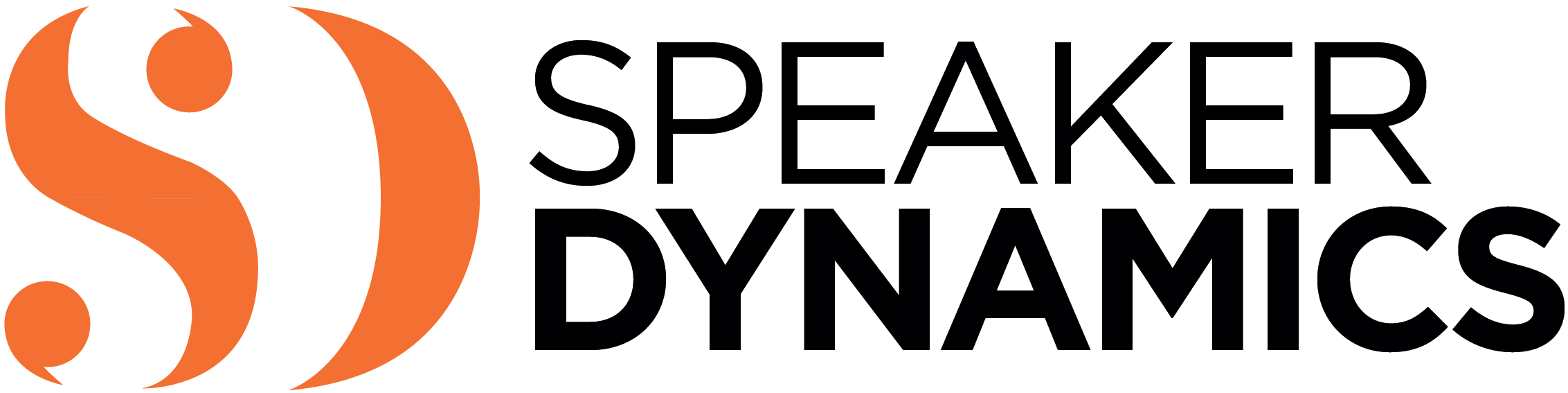As a true believer in the value of video, I’ve been a videoconferencing evangelist for years with varying levels of success in convincing others of its benefits. Now, with the coronavirus pandemic forcing social distancing around the globe, videoconferencing is playing a key role in keeping people (and businesses) connected in ways that wouldn’t have been technologically possible just a short time ago.
Still, changing a cultural paradigm that has been largely averse to turning the webcam on to one where it’s ALWAYS on, has its pitfalls. Just because we have the tools doesn’t mean we use them well. But while the shift may seem abrupt for some, others might be wondering why it’s taken so long for so many to embrace videoconferencing.
A New Norm for Meetings
In recent years the workforce and people in general have gotten more mobile and more “virtual” in their behaviors. As a result, many are already comfortable working remotely from home, attending meetings by videoconference, or even conducting interviews by Google Hangouts or Zoom. For them, it’s somewhat business as usual.
However, for those new to this way of work, and even for those who aren’t, I thought it would be helpful to review some videoconferencing best practices, as it appears this approach may become the new norm for meetings, at least in the short term.
The Power of Videoconferencing
Through the use of videoconferencing, companies unable to conduct business as usual on their premises will be able to:
- Communicate critical information to employees, including enterprise-wide announcements (which can also be recorded for later viewing).
- Lead regular meetings with staff, clients, and even vendors.
- Conduct job interviews.
- Provide training for new hires and existing staff.
Videoconferencing has been around for decades. In recent years, as technology and the ease of using that technology has improved, it’s become an acceptable and often preferred alternative to traveling to meetings. It saves on costs and downtime due to travel—and with many organizations now closing their doors and/or reducing hours to limit interactions with customers and between employees, it provides a way for many to conduct necessary business, albeit remotely.
One positive is that the visual aspect of videoconferencing closely mimics that of in-person meetings. In most cases, you will see the person talking and you will be able to see other participants and their reactions, so long as they are positioned in front of their webcams (which has the added benefit of minimizing multitasking and forcing participants to focus more intently).
Unlike teleconferences (group phone calls), video meetings allow you to “read the room” because you can see your audience. Body language speaks volumes but is silent on a teleconference call!
Videoconferencing Best Practices
Here are some guidelines and essential tips for making the most of your videoconferencing experience:
- Become familiar with the videoconference interface in advance. Each vendor’s software has different layouts, and some are more intuitive than others. Plus, there may be a variety of versions and capabilities available, some of which will be device dependent. Trial runs before important meetings are a must!
- Arrive early. There may be connection or software issues, especially at the outset, so don’t wait until the last minute to login to a videoconference. If you encounter any issues, your colleagues (or clients) will not enjoy watching or listening to you troubleshoot.
- Take audio out of the equation when participating via laptop or desktop. There is only so much you can send through the bandwidth, and video gobbles up a lot of it. If you’re using your laptop or desktop to make the video connection, you may be able to dial in to the call via smartphone for the audio portion of the videoconference.
- Use the built-in speakers and microphone of your laptop or device as a last resort. Videoconference attendees are much more forgiving of poor video quality than they are of poor audio quality. While a call can continue without the visual, audio is the underpinning of the entire meeting. While built-in speakers and microphones on a laptop or smartphone might seem easiest, they are usually the lowest rung of the quality ladder. They’re designed to fit into a small space, not to produce high fidelity. Investing in a USB microphone or a headset makes sense. Headphones might mess up your hair, but they do provide the clearest audio.
- Speak at normal volume. Provided you have chosen an adequate audio option, you do not need to project your voice to make yourself heard. Always check your sound in advance to make sure you are within range, but once the call starts, trust that your usual speaking volume will suffice. By the same token, you don’t want to whisper either. Depending on the sensitivity of your microphone, if you speak at too low a volume, you may end up not being heard well enough (and others might not tell you).
- Beware audio feedback. You may need to make some adjustments to your setup if your microphone is getting feedback or an echo from your speakers. If you are using an external microphone, try moving it further away from your speakers. You can also try turning down the volume of your speakers’ output. The foolproof way is to use headphones or a headset.
- When using visual aids, simplify your slides. Many videoconferencing tools allow users to share slides during a session. Try not to make your slides too busy. When they are compressed by the videoconferencing software, they may become distorted and difficult to read. Plus, some may be calling in to the videoconference on their mobile devices. Imagine trying to read busy slides on a screen that size!
- Don’t try to show documents on a webcam. Cameras found on your phone, laptop, or webcam are not suitable for show and tell. If you want to share a written document during the videoconference, share it with the tool for screen or slide sharing. It will be nearly impossible for your audience to make it out if you hold it up to the lens, no matter how close you bring it to the camera. Take the time to upload it in advance so it’s easily accessible and can be seen by all.
- Turn off notifications/silence your phone. Before you begin the videoconferencing session, change the settings in any applications that send you notifications to “off” and set your phone to “do not disturb” (especially if you are using your phone to participate). Imagine you are in the middle of videoconference and suddenly a pop-up window announces that you’ve received a 40-percent-off coupon from Gap! Not only does this look highly unprofessional, but you also run the risk of having personal information revealed. It’s also wise to close any applications that might sap much needed bandwidth.
- Control your lighting. When you work from home, you may have your desk up against a wall with a window directly behind you. If you try to take part in a video meeting with that desk/window setup, you will likely look as though you are in the witness protection program! Instead, make sure you are lit from the front, so your face is fully illuminated. Also, be aware that overhead lighting can cast nasty shadows on your facial features, obscuring your eyes, and lighting from below can make you look like you are about to tell a scary ghost story around the campfire. Ideally, you can light yourself from the front but also have a way to light some of your background. One of the best techniques is to use a desk lamp that offers soft but ample light. Whatever you do, do not rely on your computer screen as your sole light source. You will look terrible. Trust me.
Summary
No one expects you or your team to become videoconference experts overnight but taking the time to ensure the technical aspects of your videoconference are in order before a session can save countless headaches. Who knows, when this crisis subsides, you may even decide to keep videoconferencing as part of your regular business toolkit!
In the meantime, be well.
Learn More: On-Camera Coach
If you found this information valuable, check out my book, On-Camera Coach: Tools and Techniques for Business Professionals in a Video-Driven World, now available from Wiley Publishing. On-Camera Coach aims to take the mystery out of communicating through the camera and provides specific tips and techniques that can make your message sing—and you, the messenger, feel confident in a job well done.