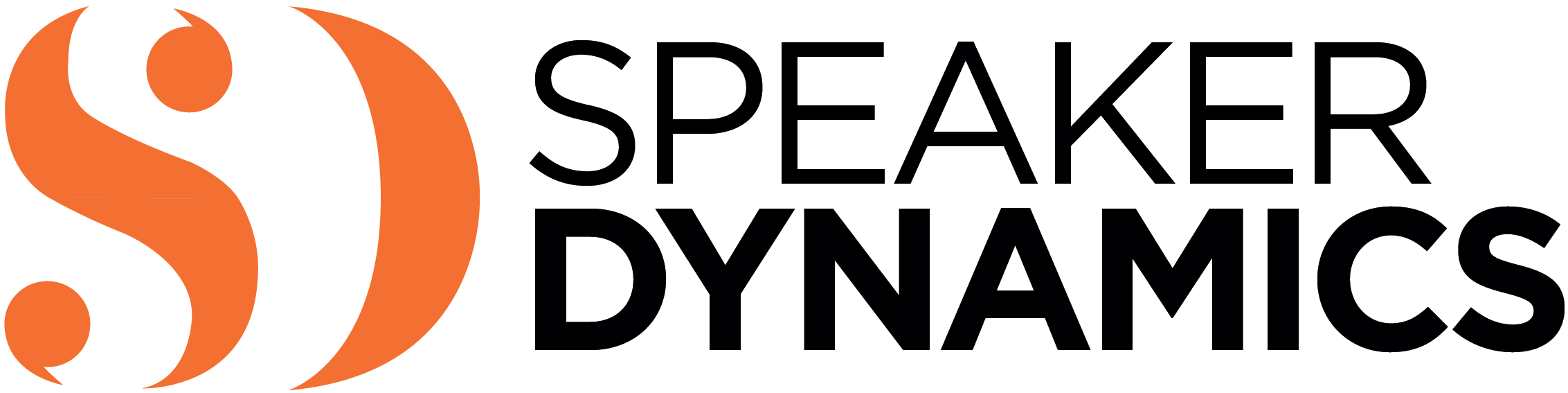With more and more companies relying upon video collaboration tools, knowing how to use them well has become an essential skill set. How effective you are at communicating through the camera largely depends on how you prepare for and approach your videoconference (VC) or chat. Aside from your actual performance and the setting (more on that in a later blog), perhaps the most important prep step is to examine the various technical aspects of your videoconference call, ranging from the equipment involved and your know-how of how best to deploy it.
Note: While many organizations have devoted VC rooms with built-in systems and support staff, this discussion focuses on best practices for videoconferencing with BYOD—bring your own device—such as a laptop, webcam, tablet, or smartphone.
Expert Advice
Brad Simmons was a Program Manager for Leadership and Team Intelligence at Cisco, home of the Goliath of collaboration tools: WebEx. Over the course of his career, he’s seen countless conferencing sessions, some done well and some not. Below, he’s helped reinforce my suggestions as well as offer some of his own.
Become familiar with the interface in advance. Each vendor’s products have different layouts, and some of them are more intuitive than others. Even within WebEx, there are a variety of versions and capabilities as a result. Simmons suggests you take a tip from VC pros: the good ones always ask, “Which version of WebEx are you using?” Don’t wait until the last minute to dial in. If you encounter any issues, your colleagues (or clients) will not enjoy watching or listening to you troubleshoot.
Choose your conference time wisely. There’s only so much bandwidth available—whether in your organization, in the organizations of others on the VC, or through the Internet in general—and how much can be squeezed through it often gets put to the test when you add video. You can experience a significant loss of quality in both audio and video due to compression. One way to mitigate its effects is to choose a time when Internet traffic is likely to be less. Simmons says folks on the East Coast should shoot for early morning when West Coasters are still asleep. Later in the evening is better for the West Coast as the East Coast starts to log off. He adds that videoconferences on Friday afternoons should be avoided at all costs. Everyone is rushing to wrap up work before the weekend.
Take audio out of the equation when participating via laptop or desktop. Remember, there is only so much you can send through the bandwidth and video gobbles up a lot of it. If you’re using your laptop or desktop to make the video connection, Simmons suggests calling in using your smartphone and putting it on speaker to keep the video quality as high as possible. Just be sure to mute the audio on your laptop.
Use the built-in speakers and microphone of your device as a last resort. Videoconference attendees are much more forgiving of poor video quality than they are of poor audio quality. While a call can continue without the visual, audio is the underpinning of the entire meeting. With that in mind, you should pay special attention to what audio option you exercise. While built-in speakers and microphones on your laptop or smartphone might seem easiest, they are usually the lowest rung of the quality ladder. They’re designed to fit into a small space, not to produce high fidelity. Their location is also a problem. Sara Mosely of HighFive, a VC vendor explains, “They are too close to the screen, so sound waves bounce off the display and cause a cluttered sound, which increases distortion and decreases clarity.” Simmons agrees and notes that every environment is different. He suggests investing in a USB microphone or a headset. Headphones might mess up your hair, but they do provide the clearest audio.
Speak at normal volume. Provided you have chosen an adequate audio option, you do not need to project your voice to make yourself heard. Always check your sound in advance to make sure you are within range, but once the call starts, trust that your usual speaking volume will suffice. No one likes to be shouted at! By the same token, you don’t want to whisper either. Depending on the sensitivity of your microphone, if you speak at too low a volume, you may end up not being heard well enough (and others might not tell you).
Beware audio feedback. You may need to make some adjustments to your setup if your microphone is getting feedback or an echo from your speakers. If you are using an external microphone, try moving it further away from your speakers. You can also try turning down the volume of your speakers’ output. The foolproof way is to use headphones or a headset.
Simplify your slides. Many VC tools allow users to share slides during the session. This may not involve how you appear on camera, but it certainly impacts how well you communicate during a videoconference. Simmons warns against making slides too busy. When they are compressed, they may become distorted and difficult to read. Plus, some of those involved in the conferencing may be calling in on their mobile devices. Imagine trying to read a ton of text off a screen that size.
Don’t try to show documents on a webcam. Cameras found on your phone, laptop, or webcam are not suitable for show and tell. If you want to share a written document during the videoconference, share it with the tool for screen or slide sharing. It will be nearly impossible for your audience to make it out if you hold it up, no matter how close you bring it to the camera. Take the time to upload it in advance so it’s easily accessible and seen by all on the call.
Turn off notifications/silence your phone. Before you begin your VC session, change the settings in any applications that send you notifications to “off” and set your phone to “do not disturb” (especially if you are using your phone to participate in the VC). Imagine you are in the middle of a stellar video interview and suddenly a pop-up window announces that you’ve received a 40-percent-off coupon from Gap. Exciting perhaps for you, but not for the others watching. Not only does it look highly unprofessional, but you also run the risk of having personal information revealed.
Control the lighting. If you work from home, you may have your desk up against a wall with a window directly behind you. If you try to take part in a video meeting with that desk/window setup, you will likely look as though you are in the witness protection program. With light from the window streaming in behind you, your entire body will be in silhouette. Instead, make sure you are lit from the front, so your face is fully illuminated. That’s where you want the focus to be. However, that’s not without challenges. Overhead lighting can cast nasty shadows on your facial features, obscuring your eyes, and lighting from below can make you look like you are about to tell a scary ghost story around the campfire. Ideally, you can light yourself from the front but also have a way to light some of your background. One of the best techniques is to use a desk lamp that offers soft but ample light. Beware, not all lamps are created equal. Some wield too harsh a beam and wash you out. Find a wattage that works for your environment. Check out the shot in advance and experiment with different positions to find the one that doesn’t cast awkward shadows. I usually natural light to be the most flattering, so feel free to face the window. Whatever you do, do not rely on your computer screen as your sole light source. You will look terrible. Trust me.
If you plan to record your VC, shut down applications you don’t need. Running any sort of videoconference or Web chat application requires a lot of processing power. If you record that call, you will significantly up the ante. To lessen the load and reduce hiccups due to the strain on your system, shut down any non-essential applications. The processing drain also provides another argument for using an external microphone. The fans of my usually silent laptop tend to whir loudly to life when I record any virtual sessions on Zoom. If I were to rely on the built-in microphone, my audio would sound like I was sitting in the middle of a windstorm.
Make sure you have enough storage space. Recorded video calls can become monster-sized files. Make sure you have enough storage space available to contain them. Also, take note of where your recorded calls will be saved. Different applications have different default settings. You want to make sure you can track them down when you need them. Cloud storage is often also an option.
Summary
Taking the time to ensure the technical aspects of your VC are in tip-top shape before the call can save you countless headaches during and after it. You wouldn’t (or shouldn’t) strike out on a cross-country car trip without doing a little prep work now, would you? The same goes for videoconference preparation.
Learn More: On-Camera Coach
If you found this information valuable, check out my book, On-Camera Coach: Tools and Techniques for Business Professionals in a Video-Driven World, now available from Wiley Publishing. On-Camera Coach aims to take the mystery out of communicating through the camera and provides specific tips and techniques that can make your message sing—and you, the messenger, feel confident in a job well done.